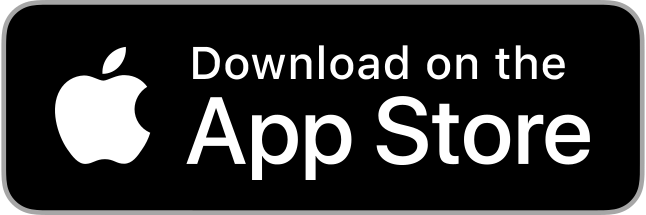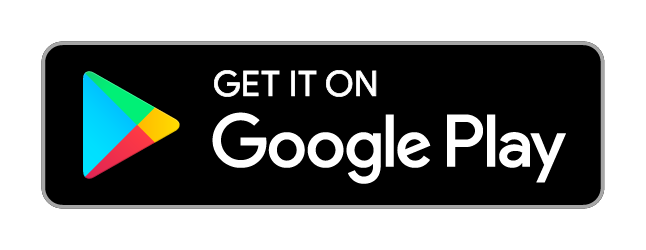Table of contents
- Installing
- Logging in
- Select a reference
- Make a measurement
- Zoom mode
- Results
- Working without an internet connection
- Browsing your measurements
Installing
At this moment, ColourWorker is still in beta, so you will need to contact us before clicking on the icons below.
Logging in
The first time you open the app you’ll be prompted to sign-in either with Google or Facebook.
Select a reference
ColourWorker works by matching colours measured by your phone with pre-measured spectra from subject material. The first time you open it you will be prompted to select an application area and a reference within it. You can always go back and change these either by navigating up the hierarchy with the left arrow icon in the top-left corner on iOS or with the back button on Android. You can also reach these via the three dots menu always present in the top-right of the screen.
Make a measurement
Once you’ve chosen your reference you are ready to make a measurement by clicking on the ‘Next’ button near the bottom of the screen. The app will go into camera mode. Now place the colour standard (if you haven’t got one contact us) on the subject with the gap where you’d like to measure. Try and place the standard as flat as you can on the surface, and where possible take measurements from a perpendicular angle to the incident light in order to avoid specular reflections. Once the standard is in place you are ready to take a photo. For best results, centre the standard horizontally and vertically (from top to bottom) in the screen.
Zoom mode
If you’d like to take photos without reflections/shadows of the phone and your clothes optically interfering with the subject you can choose zoom mode from the three dots menu. For optimal results when in zoom mode, ensure the colour standard fills as much of the screen as possible.
Results
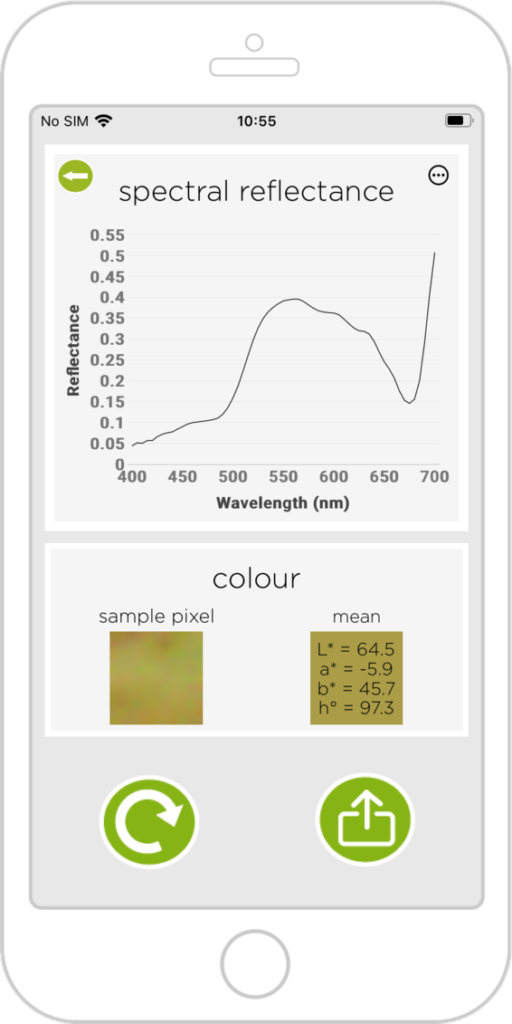
The results screen is separated into several areas:
- The graph displays the predicted spectra.
- Clicking on the graph shows the values at that point.
- The sample pixel area shows the section of the measurement area used to generate the prediction.
- The mean section will display the average L*a*b* and hue angle values together with an RGB representation of the colour as background.
- Clicking on the share button (
 for iOS,
for iOS,  for Android) will open up the standard sharing channels your phone offers. As an email the subject will be "Spectral reflectance at [timestamp]" and the email content will also contain GPS coordinates (if location services were on and approved for the app on your phone), the reference used, L*a*b* values followed by a CSV representation of the reflection spectra.
for Android) will open up the standard sharing channels your phone offers. As an email the subject will be "Spectral reflectance at [timestamp]" and the email content will also contain GPS coordinates (if location services were on and approved for the app on your phone), the reference used, L*a*b* values followed by a CSV representation of the reflection spectra.- These can be copy-pasted, or shared as a file (eg. via AirDrop or DropBox), and imported to Excel, Matlab, or any similar software.
- Choosing “view measurement details” from the three dots menu will open your browser to a web app including pixel by pixel analysis, and a satellite photo of its’ location (if GPS is enabled).
Working without an internet connection
ColourWorker processes measurements in the cloud so an internet connection is required to see your results immediately. However once ColourWorker has started once with an internet connection it can also operate by queuing measurements to upload once your internet connection is resumed. An indicator will appear in the top left of the screen showing how many queued measurements you have and they’ll be automatically processed once you’re connected again. You will be given the option to browse the results for these measurements using the web app described in the following section.
Browsing your measurements
All your measurements are stored in the cloud. They can be accessed at https://www.colourworker.com/apps/colourworker/showmeasurements logging-in with the same credentials you used for the app. The web app allows searching by date so you can find those you’re interested in. The ColourWorker app’s privacy policy contains full disclosure of information we keep and how to have it removed should you want to.